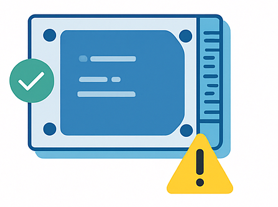TRIM in SSDs – What It Is, Why It Matters, and How to Check if It’s Enabled in Windows 11
If you’ve ever tried recovering deleted data from a Windows 11 laptop or desktop with an SSD, you might have noticed something frustrating — the recovered files are often corrupted, incomplete, or simply gone.
One of the main reasons for this is a small but powerful feature called TRIM.
In this post, we’ll break down what TRIM is, how it works, why it makes data recovery harder, how to check it in Windows 11, and the pros and cons you should know.
What is TRIM?
TRIM is a special command that the operating system sends to an SSD to tell it:
“These storage blocks are no longer in use, and you can erase them whenever you want.”
On a traditional hard disk drive (HDD), deleting a file doesn’t actually erase the data right away. The file’s location is simply marked as “free space,” and the old data remains until it’s overwritten. That’s why, on HDDs, recovery tools can often bring files back even months after deletion.
But SSDs work differently. Before an SSD can write new data to a block, it must erase that block first. If it had to do this during every write, performance would slow down dramatically. TRIM solves this by pre-erasing unused blocks in the background, making future writes faster.
Why TRIM Is a Problem for Data Recovery
From a performance standpoint, TRIM is fantastic — your SSD stays fast and responsive.
From a data recovery perspective, it’s a nightmare.
Here’s why:
-
Immediate erasure: Once TRIM runs, the blocks that held your deleted files are wiped at the hardware level.
-
No “ghost” data: Unlike HDDs, there’s no leftover magnetic imprint to read later.
-
Irreversible: Standard recovery software can’t bring back data from a TRIM-cleared block. Only expensive forensic-level chip-off recovery might retrieve something, and even then, success is rare.
When Does TRIM Run?
TRIM can run:
-
Immediately after deletion (most common in Windows 11 with modern SSDs).
-
During idle time when the drive is not actively in use.
-
During system maintenance tasks like disk optimization.
This means that if you delete a file from an SSD today, the data might be unrecoverable just seconds later.
How to Check if TRIM is Enabled in Windows 11
By default, TRIM is enabled for SSDs in Windows 11 — but you can confirm this easily.
-
Open Command Prompt as Administrator
-
Press Windows + S → type
cmd -
Right-click Command Prompt → Select Run as administrator
-
-
Run this command:
-
Read the output:
-
DisableDeleteNotify = 0→ ✅ TRIM is enabled. -
DisableDeleteNotify = 1→ ❌ TRIM is disabled.
-
How to Temporarily Disable TRIM in Windows 11
If you need to preserve recently deleted data for recovery, you can temporarily disable TRIM.
⚠️ Warning: Disabling TRIM for too long can reduce SSD performance and lifespan.
Command to disable TRIM:
Command to re-enable TRIM:
After recovery, always remember to turn TRIM back on to keep your SSD healthy.
TRIM – Pros and Cons
✅ Pros
-
Maintains high SSD performance by avoiding slow erase-before-write cycles.
-
Extends SSD lifespan by reducing unnecessary write/erase cycles.
-
Runs automatically in modern operating systems without user intervention.
-
Keeps systems responsive even after years of use.
⚠️ Cons
-
Makes data recovery very difficult — deleted files can be erased within seconds.
-
No undo — once TRIM has erased the blocks, recovery is nearly impossible.
-
Can confuse users into thinking the drive is encrypted when it’s actually just TRIM at work.
-
Requires caution — disabling TRIM for recovery is possible but risky for long-term SSD health.
Best Practices for Data Recovery on SSDs
If you accidentally delete something important on an SSD:
-
Stop using the drive immediately — every second matters.
-
Disconnect the SSD and connect it to another machine in read-only mode.
-
Use professional recovery tools that support SSDs — or contact a data recovery lab if the data is critical.
-
Avoid rebooting or running maintenance tools — they may trigger TRIM.
Final Thoughts
TRIM is a double-edged sword. It’s a big reason why SSDs are so fast and long-lasting — but it’s also the reason why recovering deleted files is so much harder than it was with HDDs.
In Windows 11, checking TRIM status takes seconds, and knowing how to temporarily disable it can give you a slim window of opportunity for recovery. But once TRIM has done its job, not even the best recovery software can bring those files back.
When data matters, speed of action is everything.